Government of India issues Aadhar Card (Unique ID UID) to every Indian Citizen which can be used as Proof of Identity and Address Proof. It is similar to Social Security Number in US. Indian government plans to integrate all transactions and details into Aadhar Card for every citizen. This will enable better and smart governance. At the time of registration for Aadhar Card at various authorized centers there were many manual errors that showed up in the Aadhar Card issued. Government now provides online facility to update following details : Name, Address, Gender and Date of Birth. Applicable scanned copy of original documents must be uploaded online for verification.
Prerequisites :
Your mobile number must be registered in Aadhar card. This is done at the time of registration of Aadhar Card at the authorized center. You will receive a OTP to be entered in portal.
Steps :
- Go to Aadhar website – Aadhar Update Link
- Enter Aadhar ID and enter the text verification. Click on Send OTP.
- You will receive a SMS on your mobile.
- Enter the OTP and click on proceed.
- Select the field to be updated.
- Provide correct details.
- Confirm the changes and click on proceed.
- Select the document type and upload the scanned copy of original document
- Click on submit. Click on yes for the confirmation dialog.
- Select the BPO service to process this request.
- Click on submit. URN number will be generated.
- You can use this number to track the progress of the request.
For more instructions and valid documents for proof click here.




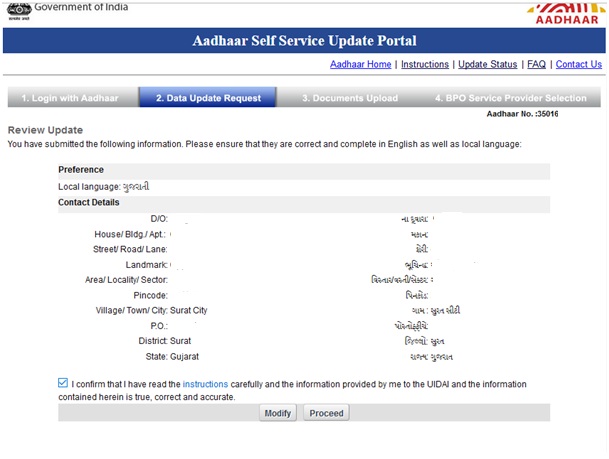


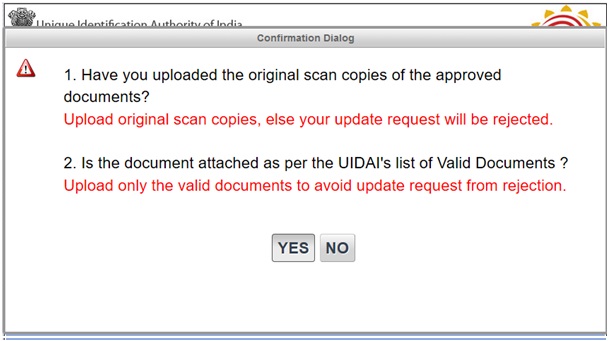



Happy Documentation.